This article describes the meaning of each field in Campaign Analytics.
Either if you send an automatic or a one-time campaign, the result of the campaign is important for analysing performance. Here we will describe what all fields mean, and how you can use the statistics to make the next campaign even better.
The overview pages
This describes what you see on the first page of the Loyall Collect dashboard.
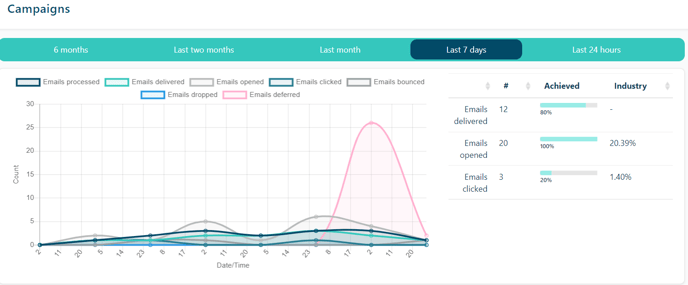
Campaign statistics
Gives an overview of Click-rate, Unique Clicks, Open-rate, Unique Opens, Delivered, and Bounces on all campaigns. Change the month, day, or year to compare the performance of different periods.
- When several automatic campaigns run in parallel, the graph will show performance for each day, month, and year.
- With "once-time" campaigns, the proper campaign analytics overview (of opens, clicks,) is seen when adding the performance statistic of "date sent", and 48h ahead.
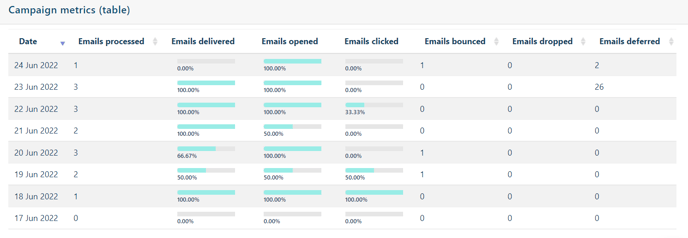
All campaign
Shows how many campaigns running in parallel.
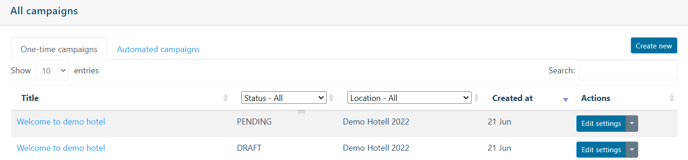
Campaign data
Shows an overview of previously sent campaigns, and currently active campaigns.
"Name" shows the Subject/name of the campaign.- On the email campaign it’s both Subject and Campaign name.
- On SMS campaigns it’s only for the campaign name.
"Status" shows if the campaign is:
- Draft
- Not sent
- Finished
- An once campaign is successfully sent, or an automated who is deactivated
- Active
- A current active campaign
- Test
- Previous sent the test
- Stopped
- Automatic emails which are paused
- "Automatic"
- Communications sent on trigger events
- "Once"
- Communications sent as a regular one-time campaign
"Actions" give you the possibility to change the status of the campaign to
- Stop an active campaign
- Remove a campaign
- Start a paused campaign
Definitions of Clicks, Opens, Bounces
- Shows how many receipts who have clicked one or several of your redirect links in your campaign
- Example:
- Click on the booking page
- Click on social media redirects
- Click on the review buttons
- Shows the same stats as "clicks", with the unique user clicks.
- The difference between "clicks" and "unique clicks" is when a person with high interest clicks several times.
- Shows how many recipients have opened your campaign
- Shows the same stats as "opens", with the unique opens.
- The difference between "open" and "unique opens" is when a person with high interest opens several times.
- Shows how many campaigns were delivered.
- When an email message cannot be delivered to an email address, it's called a bounce
The campaigns page
When pressing "campaigns" in the Loyall dashboard overview, you'll get redirected to a status page.
Created date
Shows which date you created the campaign
Target segmentation
Shows the segmentation you chose to add when enabled the campaign.
Sent, Used, Spent
Shows how many who have received, used or spent your campaign
- Used and spent is active if you have enabled advanced campaign monitoring at your location.
Sent statistic
Shows the number of sent campaigns, each day, week, month, and year.
You can change the period by using the menu.
- To see "Delivered", "Open-rate» and «Click-rate», click on each campaign. The main campaign overview shows you the combined stats for all your campaigns.
Contact us if you need help support@loyall.no