This is a tutorial on how you can easily import your own database to Loyall Collect dashboard.
Actively accepted communication
First, make sure the members of your database have actively accepted communication from your location. The legal requirement for importing is described below:
Definition of approved consents
- Voluntary
- Specific
- Informed
- Formal requirements
- Unambiguously through active action
- Documentable
- Possible to retract as easily as giving
Consents fulfilled
If the definition of approved consents is fulfilled, you can easily import your database to your Loyall database, and from there have a total database that is always up to date.
1. How to execute the importation
- Log into your Loyall Collect Dashboard by visiting Loyall website. Click here
- Click on "Audience" on the left side.
- Further on, you will enter this page (see the picture below) where you have several options.
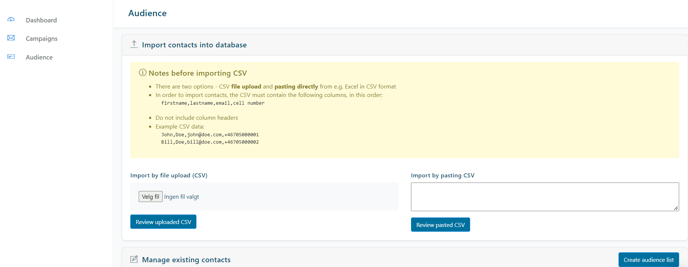
- You can import an exciting excel file. This file should be uploaded in a CSV format.
- You can also import by pasting CSV manually. It is crucial that there are commas between the fields with no spacing (firstname,lastname,email,telephonenumber).
- If you don’t have all the information, for example, telephone number, or last name, make sure there is no space between the commas. Each comma represents a field.
- See an example below:
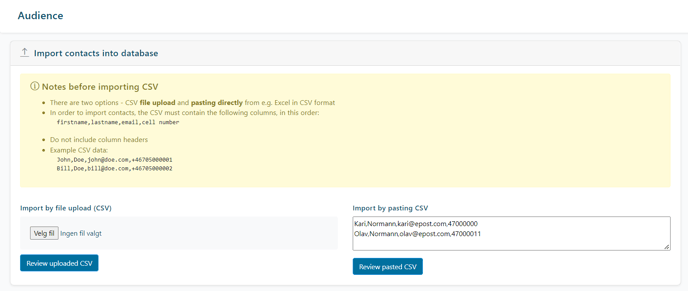
- In step four you will be at this stage, presented in the picture below. If you have several brands, remember to mark only the brand(s) you want to import a list to.
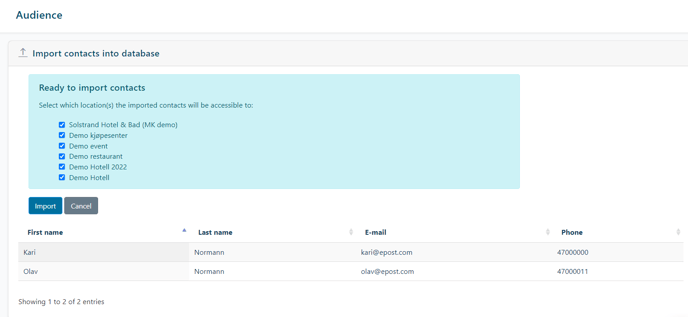
- When you have imported your list, either by uploading an excel file or done manually, you can review your work.
- When selecting "review" you will either get an error message, or a successful upload.
- With an error message there might be an issue with the format.
- If the uploading process was successful, you may press "Import".
Note
The picture below presents a piece of important information regarding the format of the file for importation. Need further guidance? How to Delete Blank Cells in a Microsoft Excel
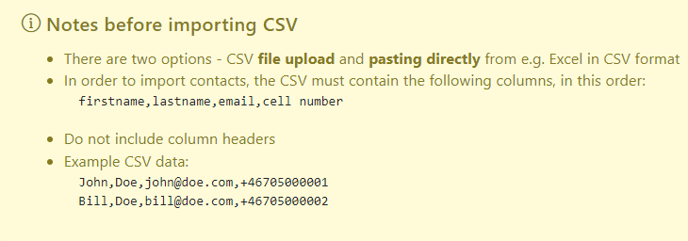 2. Creating audience lists
2. Creating audience lists
- You can create your audience list by clicking on "Create audience list" on the right hand side.
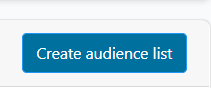
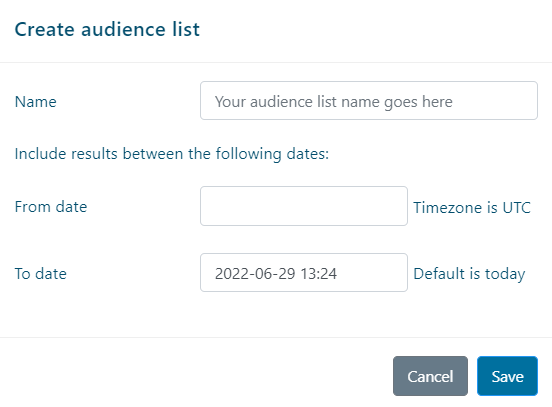
Important notice
When the importation is succeeded, then your existing database and Loyall database will merge and cross-check for duplicates.
Need any assistance? Contact us support@loyall.no